TwikFit Scanner - 3D scanning app for iPad
TwikFit Scanner
TwikFit is shipped with an accurate scanning app that seamlessly integrates 3D scanning with your design flow.
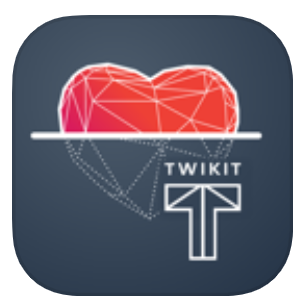
How to scan with TwikFit Scanner?
Screenshot | |
|---|---|
On the measurement data page, use the ‘New Measurement’ button. | 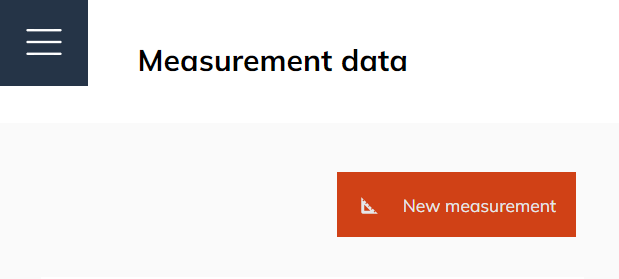 |
In the dialog window that appears, fill in a name for your measurement data and click ‘Save’. This will create a new measurement data entry. | 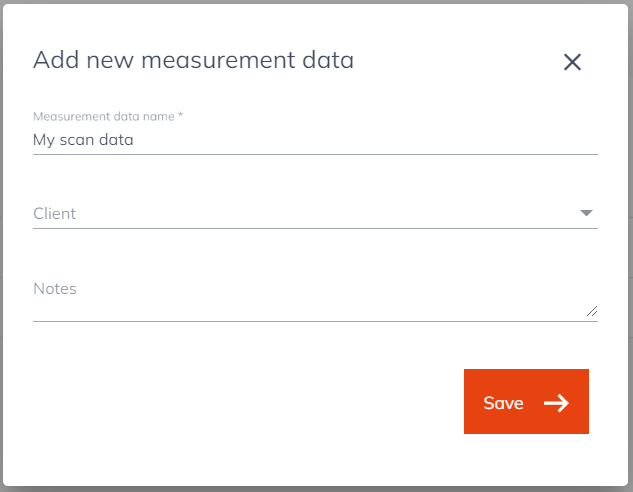 |
After opening the newly created measurement data, you will see a button 'Start scanning'. This will open a dialog window before initiating the scanning process. | 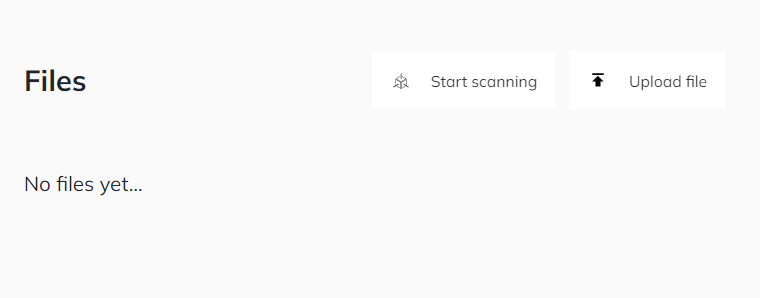 |
In the dialog window, select the body part that you are planning to scan. The selection of the body part will determine the dimensions of the bounding box. | 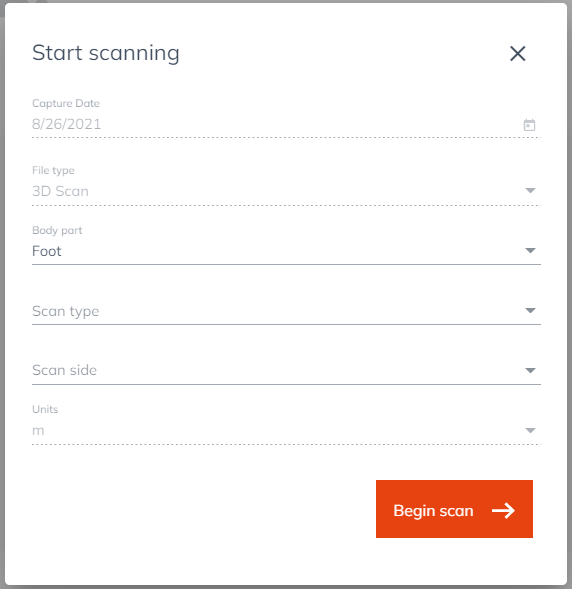 |
Aim the bounding box at the object you want to scan and click the ‘Start scanning’ button. |  |
Move slowly around the object and pause when instructed to capture a keyframe. If the body part is scanned well, you can click the ‘Done’ button. | .png?inst-v=9f2c2744-0206-4a28-bf66-9fe48f2693a3) |
In the dialog window, click ‘Yes’ to upload your scan to TwikFit as a measurement file. | .png?inst-v=9f2c2744-0206-4a28-bf66-9fe48f2693a3) |
Now you can find the scan in the newly created measurement data. | 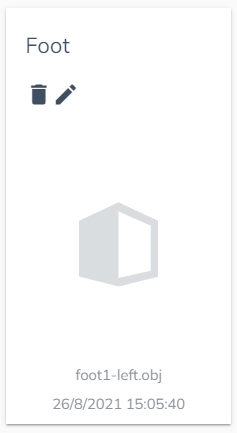 |
Supported scanners
Scanner | Specifications |
|---|---|
Structure Sensor | https://support.structure.io/article/377-how-precise-is-structure-sensor-mark-ii |
Structure Mark II | https://support.structure.io/article/377-how-precise-is-structure-sensor-mark-ii |
Coming soon: Sensor Pro |
Supported iPad models
In the following link, you can find the list of iPad models that are compatible with Structure Sensor Pro and Mark II.
https://support.structure.io/article/529-which-ipads-can-i-use-with-structure-sensor-mark-ii
Did you know that the Structure Sensors also work with your iPhone?
https://support.structure.io/article/528-does-structure-sensor-mark-ii-work-with-iphones
Structure SDK
Current version: 1.2.0, released July 13th, 2021.
https://support.structure.io/article/623-sdk-release-notes#sdk-1.2
Supported by Occipital
TwikFit Scanner is an officially supported app by Occipital, the manufacturer of the Structure Scanner (Mark II) (Pro).
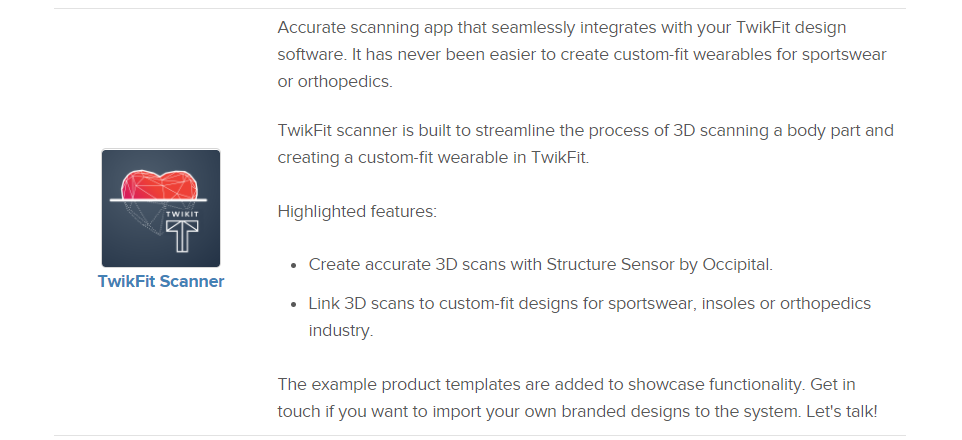
Need help?
The Twikit team is available to help set up the app on your device and supports you in making qualitative scans. Let’s get in touch!