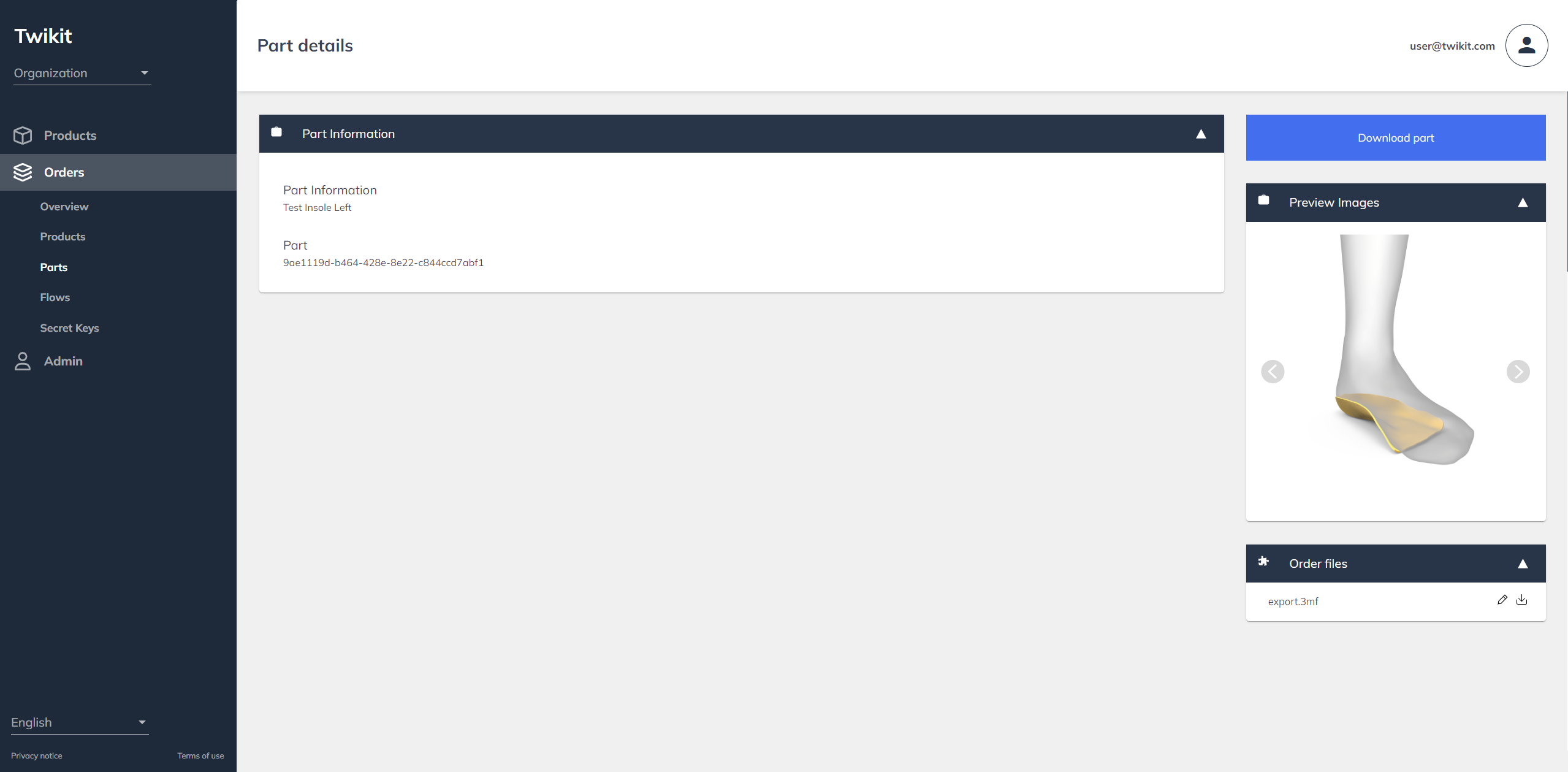Tour of the UI
Getting started
In the UI of Twikit Live, you can find all information about created orders, saved configurations and manufacturing files.
The UI is built for business owners, marketeers and manufacturers.
Quickstart
Go to Twikit Live .
Intro
If you are a user who wants to get started with Twikit Live or are interested to learn more about its functionalities, this is the tutorial for you.
Before getting started, make sure you have your Twikit account credentials (e-mail and password) at hand. Contact us if you don’t have a personal Twikit account yet.
Pages overview
Log in
Twikit Live is accessible through the following URL: https://orders.twikit.com/.
The URL initially leads to a login screen. Here, you can use your Twikit account credentials to log in.
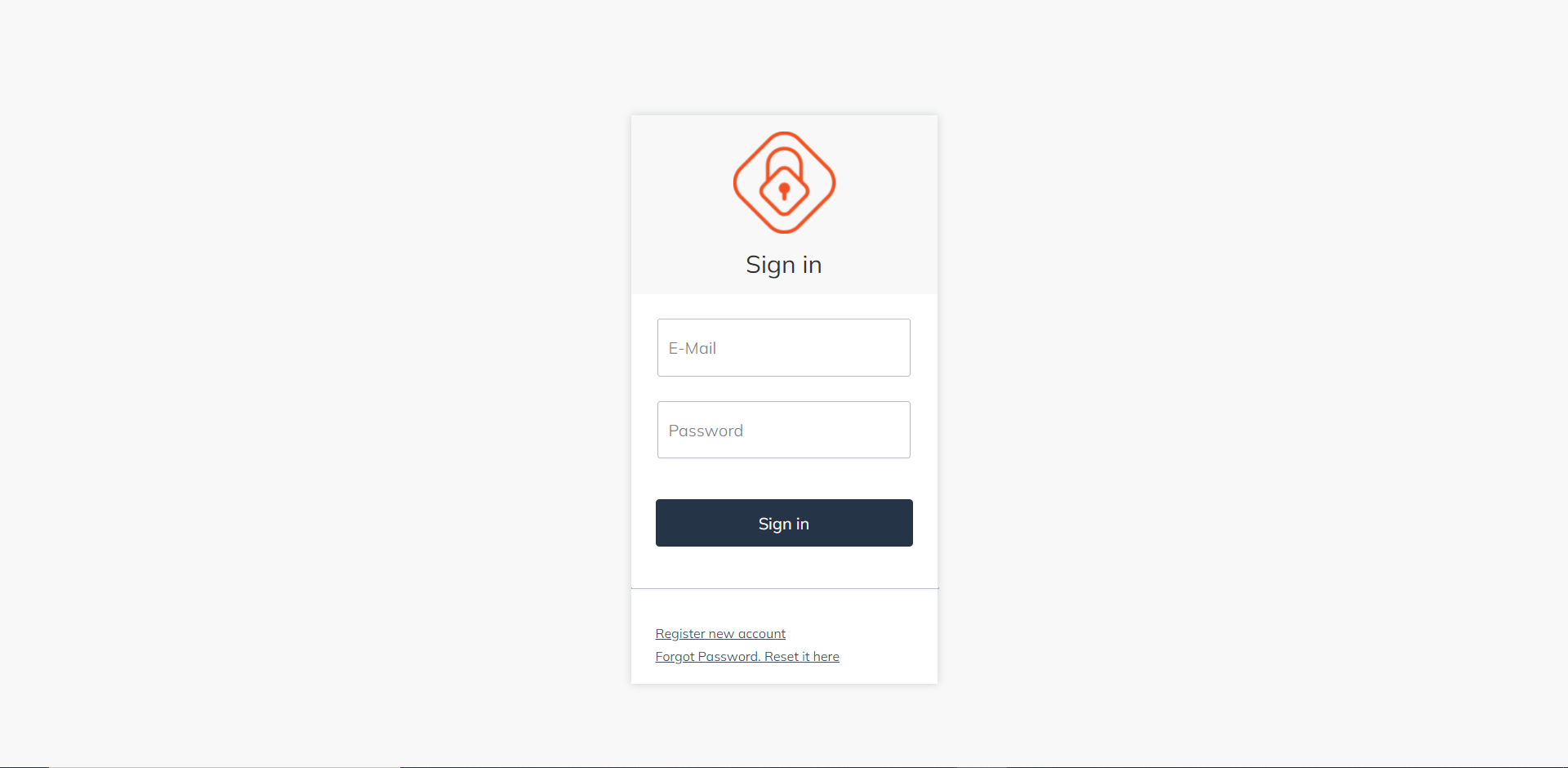
Orders page
Once logged in, you arrive at the home page, the Orders page. Using the navigation bar on the left, you can navigate to different pages.
On the Orders page, a table of all orders is shown.
An order is a request for something to be made, supplied or served. An order is typically created by a client in an e-commerce website and can be tracked in Twikit Live using the API. Orders can consist of multiple products and be linked to order flows. For more information, see the order details page.
The table of orders has the following columns:
Order: Name of the order, usually refers to a unique identifier for an order in your application. E.g. order number in a webshop or production ID.
Status: Status of the order, available order statuses are:
Created The order was created, but no order flow is triggered yet.
In progress The order flow is running.
Success The order flow finished successfully.
Unhealthy The order flow timed out.
Failure An error occurred while processing the order.
Value: The total value of your order in Euro (€).
Created at: Creation date of your order
Deadline: Due date of your order
Order ID (hidden): Auto-generated unique ID, internally used by Twikit.
Orders in the table can be filtered by status, date created, and/or text search. Columns can be shown and hidden by toggling the column visibility. Furthermore, it is also possible to sort the table by a column value by clicking the column title.
By selecting the checkbox before the row and pressing the export button, you can export the displayed information of up to 50 orders as a CSV file.
.png?inst-v=9f2c2744-0206-4a28-bf66-9fe48f2693a3)
Products page
On the Products page, a table of all products is shown.
A product is a specific commodity to be made, supplied or served. A product is typically linked to a configuration. Products consist of individual parts, each part is something that is needed for the product to be complete.
The table of products has the following columns:
Product: Name of the product, usually refers to the product name or product configuration.
Order: Refers to the name of the order that contains this product.
Amount of units: Number of products that were ordered.
Value: The value of a single product unit in Euro (€).
Created at: Creation date of your order
Product ID (hidden): Auto-generated unique product ID, internally used by Twikit.
Order ID (hidden): Auto-generated unique order ID, internally used by Twikit.
Products in the table can be filtered by date created and/or text search. Columns can be shown and hidden by toggling the column visibility. Furthermore, it is also possible to sort the table by a column value by clicking the column title.
By selecting the checkbox before the row and pressing the export button, you can export the displayed information of up to 50 products as a CSV file. If you choose to export assets along with the products, you will download a zip folder containing the required files for each product.
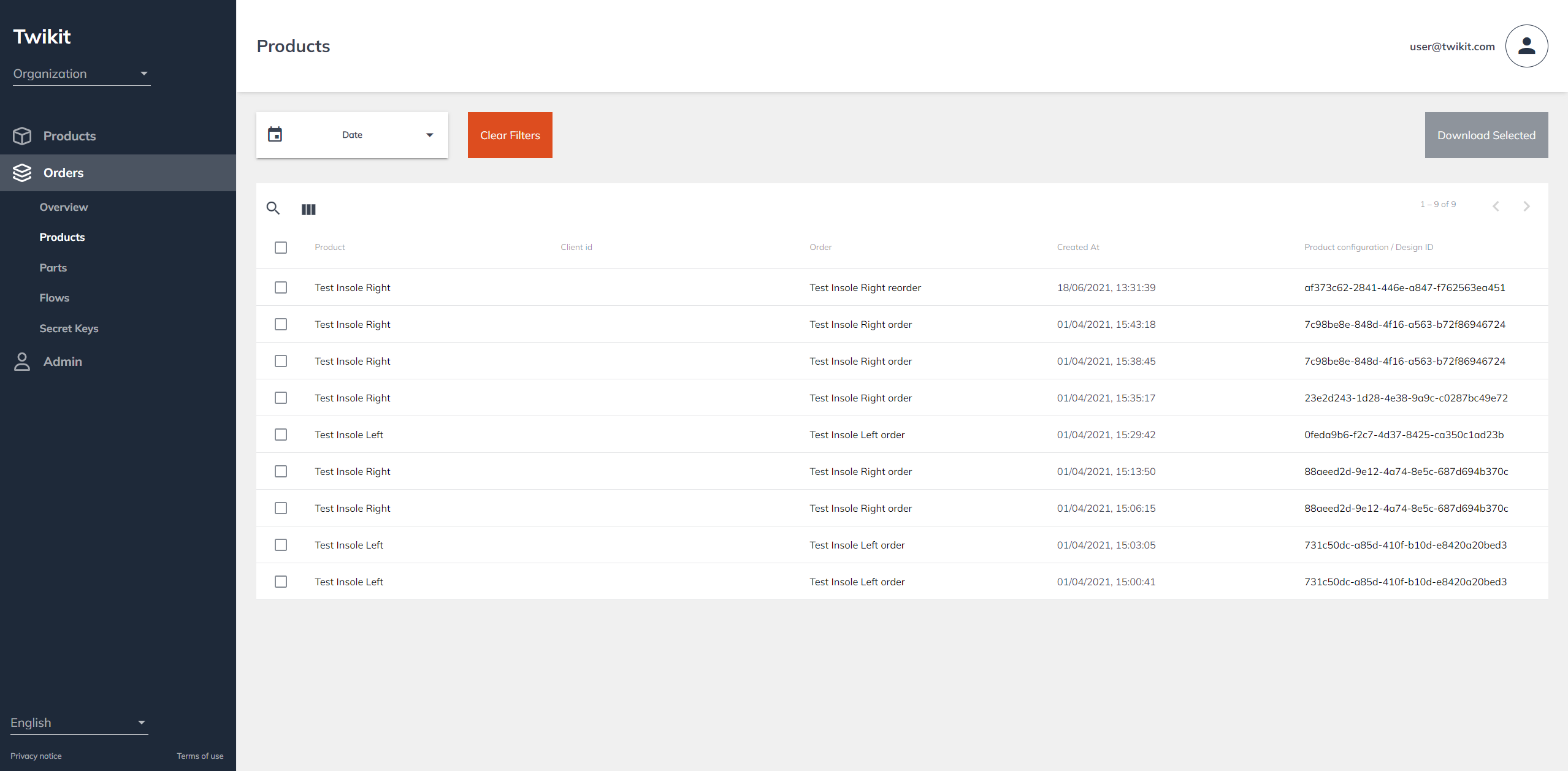
Parts page
On the Parts page, a table of all parts is shown.
A part is a specific commodity of a product to be made, supplied or served. A part is typically linked to a producible or stock item part of a product (or the entire product). Parts can have data specific to the item or assets that are required for the fulfillment of the part.
The table of parts has the following columns:
Part: Name of the part, usually refers to the part name or part configuration.
Product: Refers to the name of the product that that contains this part.
Order: Refers to the name of the order in which the product with this specific part is stored.
Created at: Creation date of your order.
Part ID (hidden): Auto-generated unique part ID, internally used by Twikit.
Product ID (hidden): Auto-generated unique product ID, internally used by Twikit.
Order ID (hidden): Auto-generated unique order ID, internally used by Twikit.
Parts in the table can be filtered by date created and/or text search. Columns can be shown and hidden by toggling the column visibility. Furthermore, it is also possible to sort the table by a column value by clicking the column title.
By selecting the checkbox before the row and pressing the export button, you can export the displayed information of up to 50 parts as a CSV file. If you choose to export assets along with the part, you will download a zip folder containing the required files for each part.
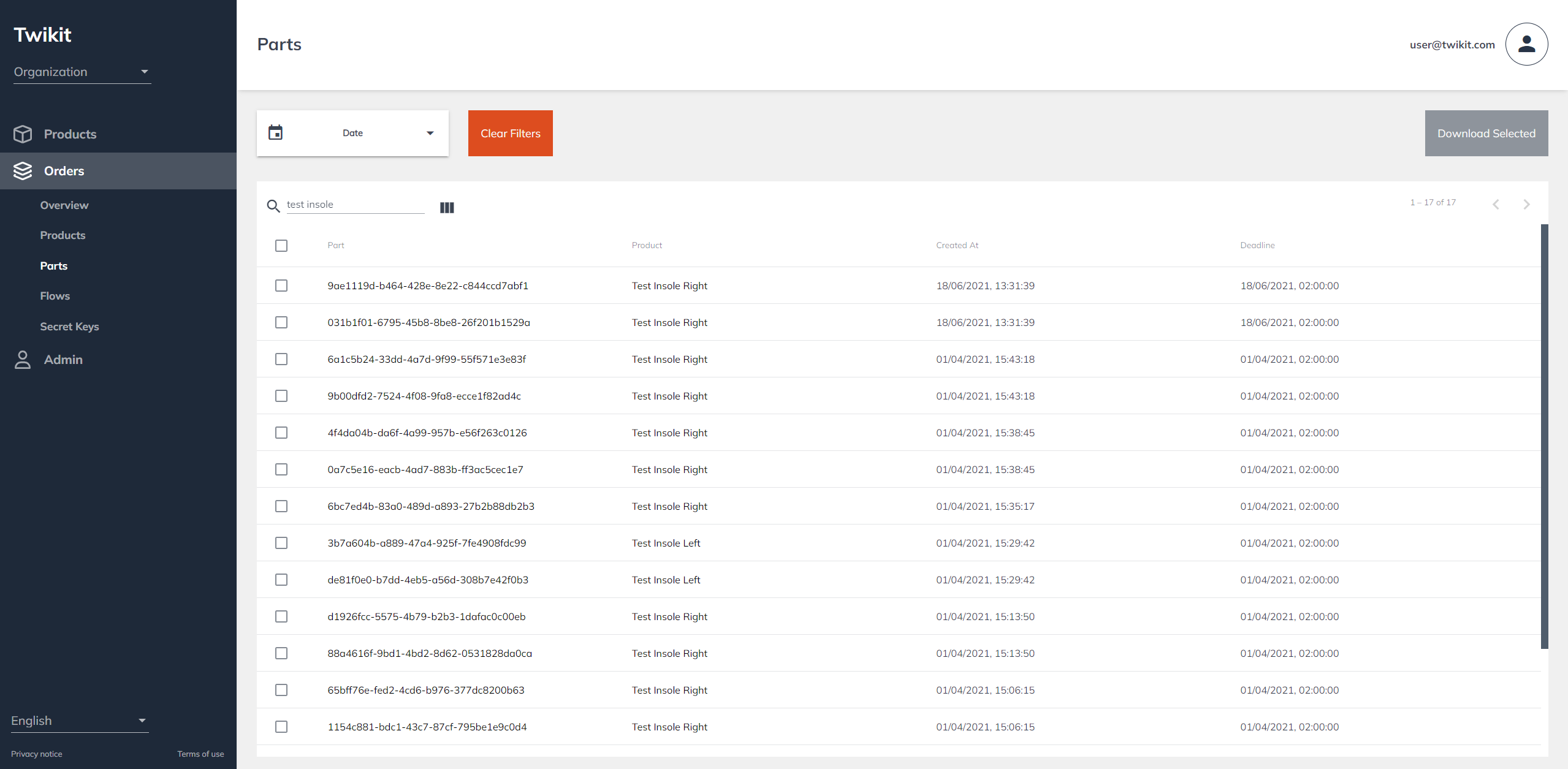
Order flows page
On the Order flows page, a table of all available order flows is shown.
An order flow defines how an order is handled. It consists of a number of logical steps that an order has to go through before it’s considered ‘Done’. For more information, see the order flow tutorial.
The “+” button on the bottom right adds a new order flow. In the table of order flows, each row is an order flow. It is uniquely defined by a product space and an order flow name. The pencil button next to each order flow allows to adapt the order flow.
A product space is the name of a product collection, also called a product rental in the remainder of the text.
It’s not possible to change the name and the space of an order flow after it was created. Order flows also cannot be deleted from the UI.
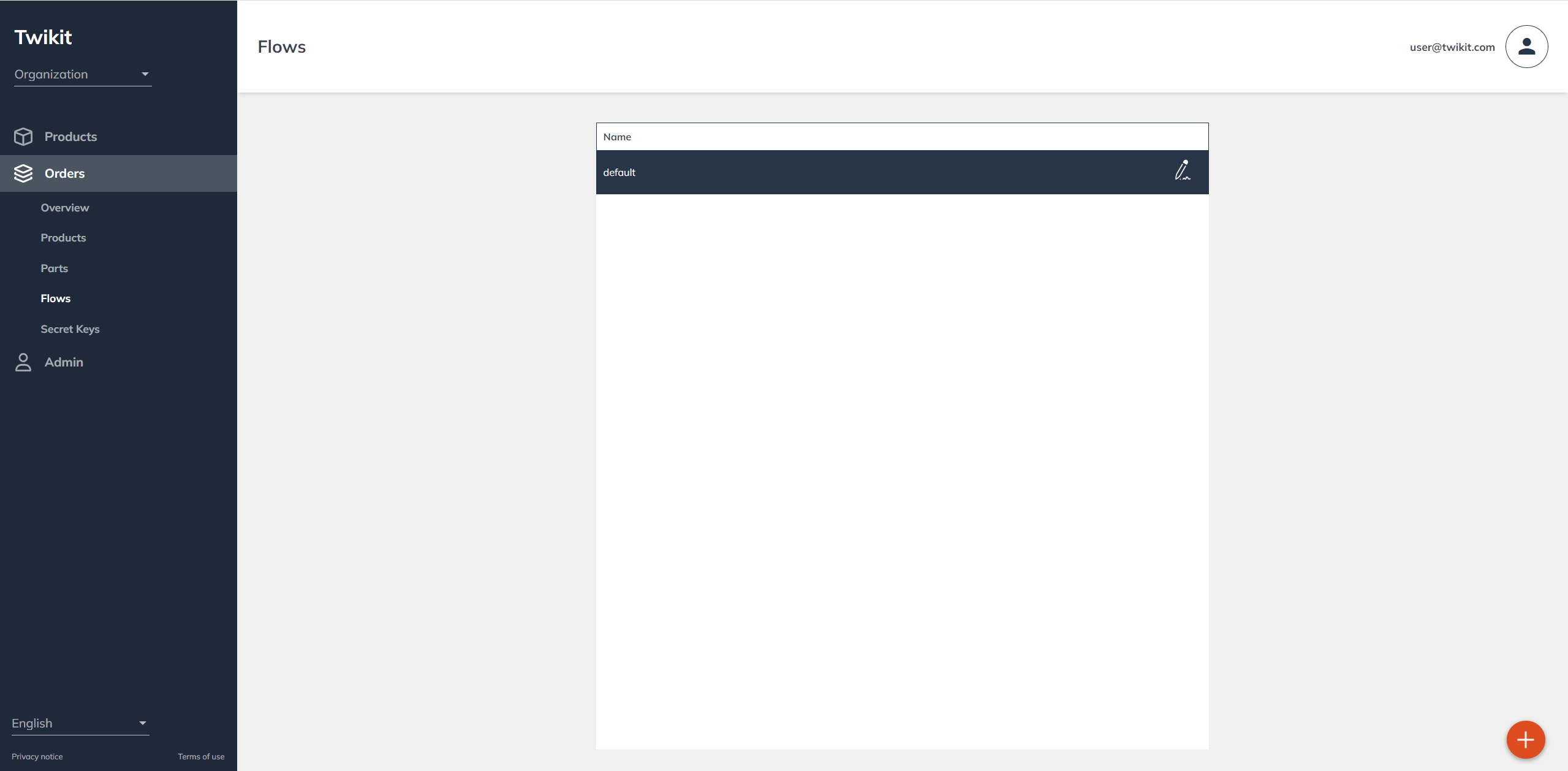
Admin area
Users page (admin only)
The Users page lists all active users within your organization. A comma-separated list of tags can be added to each user. Tags are used to highlight relevant orders for certain users in the table of orders.
Secret keys page (admin only)
The Secret keys page allows you to see and add new secret keys for a private customer space. The keys need to be integrated into your web app to use the API.
A secret key is a private API key can be used by a web application to access the API.
Never share secret keys publicly. When you think a key is compromised, please get in touch so we can disable it.
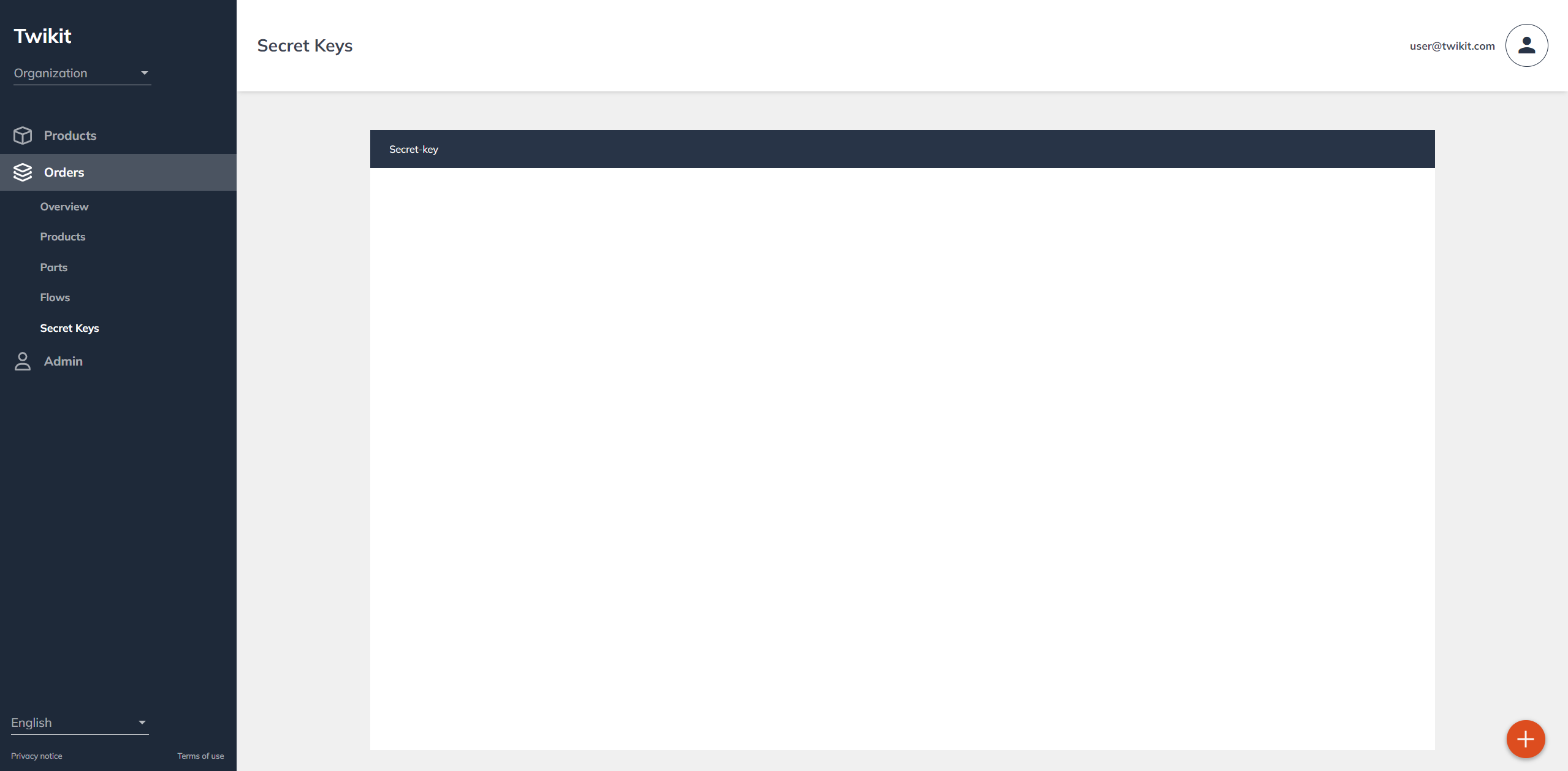
Order details page
On the order details page, you can get an overview of all detailed information about your order.
A thumbnail image that visualizes the ordered product. In the example, this is an auto-generated preview image of the product configuration for the ordered product.
A list of products. A product is a part of an order on a bill. It has its own value, deadline and creation date.
A list of manual tasks. If configured in the order flow, this card shows a list of manual actions that need to be taken to complete the order.
The order specifications card contains the overall status of the order, the value, deadline and tags from the order flow.
The order files card contains a list of downloadable order assets, such as production files and a preview image, for digital manufacturing.
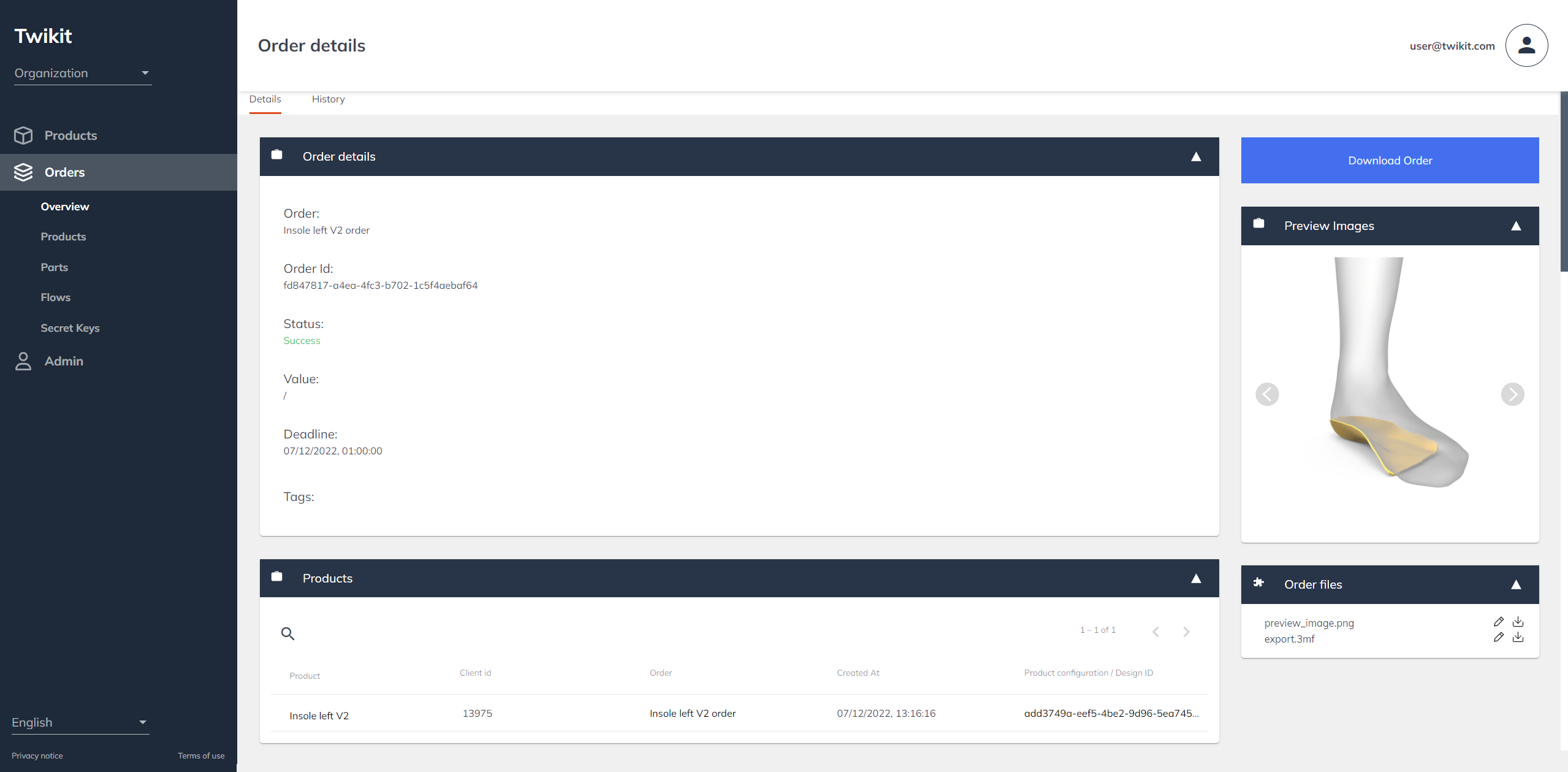

Product details page
On the product details page, the following product details are available:
General product information with the product name, creation date, number of units ordered, price per unit, order name and product ID.
A list of parts of which this product consists.
The product configuration: an overview of all parameters and their value.
A thumbnail image that visualizes the ordered product. In the example, this is an auto-generated preview image of the product configuration for the ordered product.
The order files card contains a list of downloadable product assets, such as production files and a preview image, for digital manufacturing.
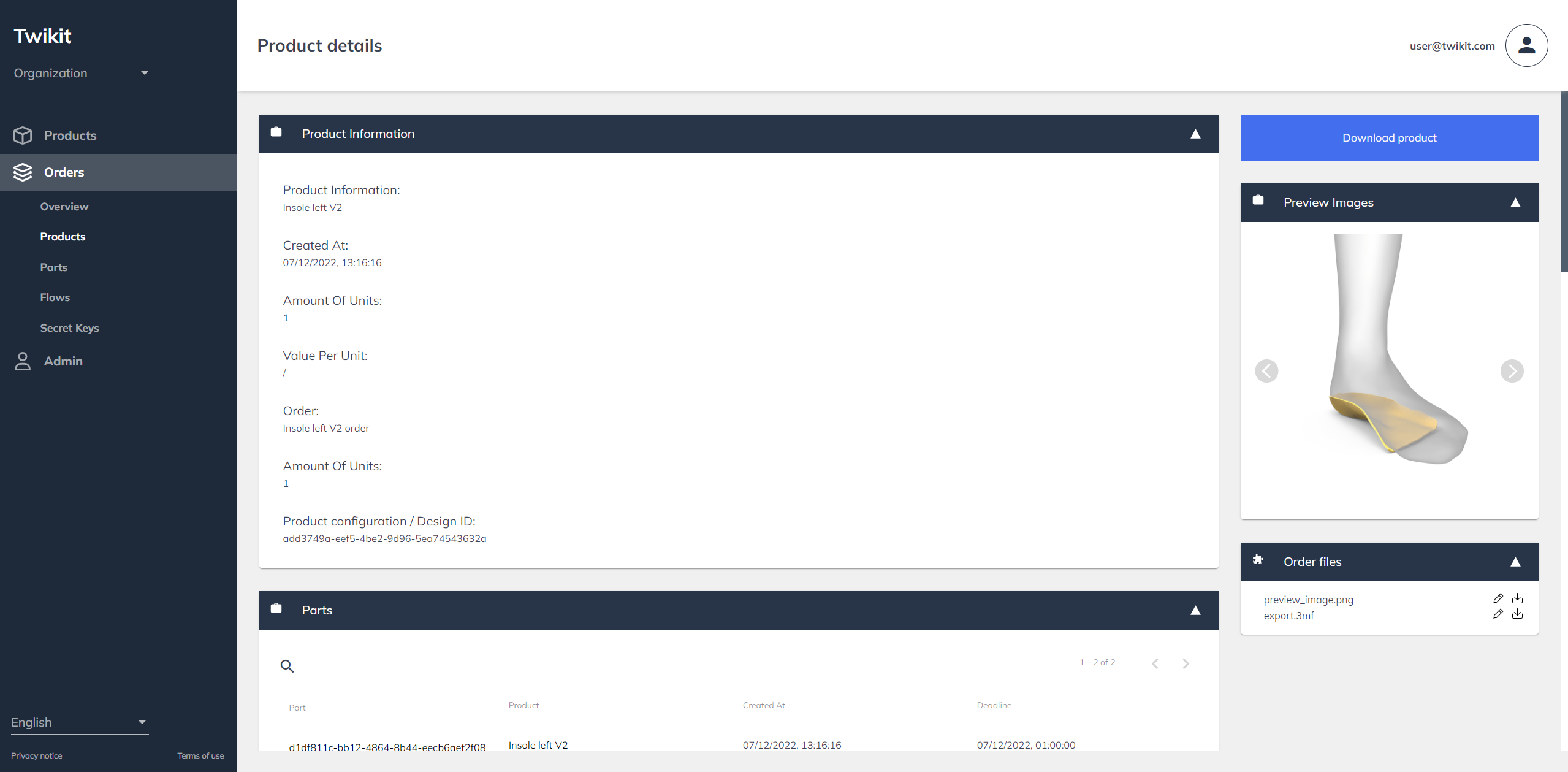
Part details page
The part details page shows the following information:
General part information: the name of the product and part ID.
The order files card contains a list of downloadable part assets, such as production files and a preview image, for digital manufacturing.